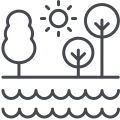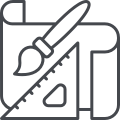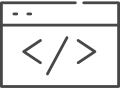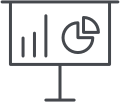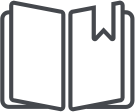FAQ
How do I access PLM?
A direct link to the PLM portal is found within the Share PLM Homepage under “PLM – Program Lifecycle Management.”
Are training material and manuals available?
Training material is accessible through the Share PLM Homepage under “PLM – Training Material.”
Authentication Failed: “Invalid Username and/or Password”
Your PLM account is linked to your Methode account. This implies:
You will use your latest updated password of your current Share PLM Domain account for your PLM account (same as you access your account on any of your devices). In case you have recently changed the password of your Share PLM account (as it occurs approx. every 3 months), your credentials are automatically changed for your PLM account.
When I access PLM, some pages and menus appear strange, tabs are missing or some information that is usually present is not displayed.
If you encounter a strange behaviour on the system, please perform the following:
- Open the browser options (may be different depending on the browser you use).
- Go to History.
- Go to “Clear Browser History”.
- Select “Cookies and other site data” and “Cached images and files”.
- You may wish to deselect to clear “browsing history” and “download history” if you wish to keep these.
- From the pop-up window select the “Obliterate the following items from” to “From the beginning of time”.
- Click on “Clear browsing data” at the bottom.
- Close the whole browser (closing all open tabs).
- Reopen browser and check if system works correctly.
If the system does not work correctly after performing the above procedure, kindly contact the PLM administrator.
Why can’t I see a menu or tab in my screen but someone else can?
Each user in PLM has their own “Role” within the system, according to their position in the company. Access rights to specific menus are governed by this role system. For any enquiry or missing rights please contact the PLM administrator.
Why can’t I see a drawing when the Engineering department is saying it is currently uploaded?
When an engineering user updates the system with a new or latest revision of a drawing, the drawing container must be promoted to “Publish” before users from different departments are able to view and retrieve the data. The same practice is applied for Reference Documents linked to Parts and for the Project Folder’s documents.